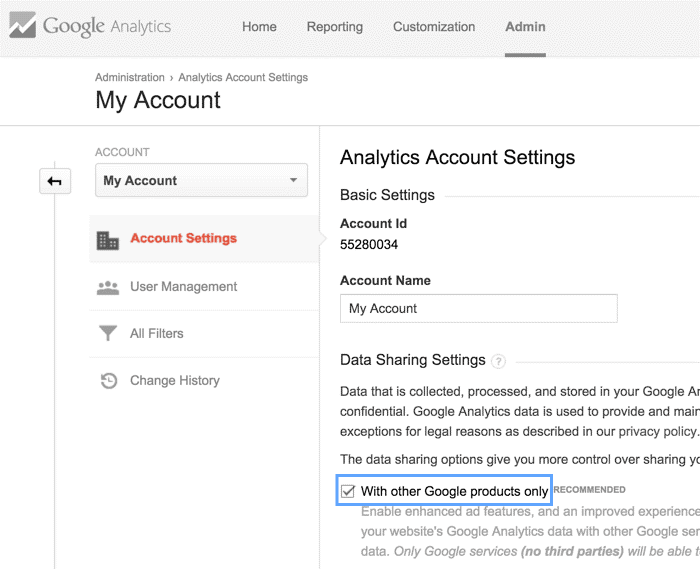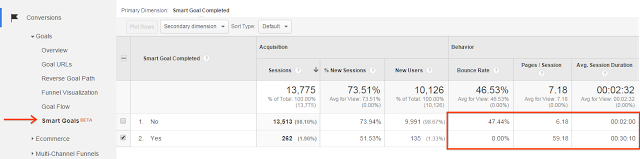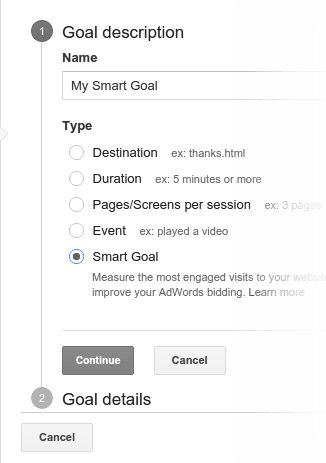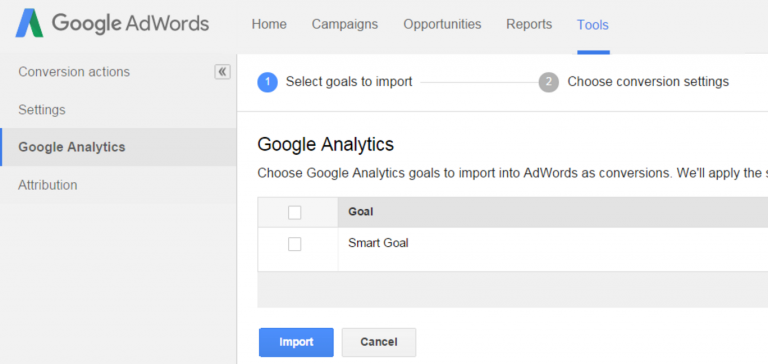Is there any way businesses can identify premier quality visits to their online websites and at the same time optimise them? Yes, there is a ‘SMART’ way! Smart Goals, powered by Google Analytics, can help you to measure not only conversions but also optimise the Adwords campaign. If you are an advertiser or analytics user these Smart Goals are sure to give you an edge over the competitors. This new Google Analytics feature effortlessly nurtures your bids, ads, and websites.
What are Smart Goals? Let’s take a closer look!
Smart Goals, is a smart way to gauge the performance of your website with the help of metrics which traces the high quality visits that have high probability to convert. These metrics consider various signals while assessing the smart goals, such as session duration of the user, pages per session, type of browser used, type of device used etc. Thus, configuring the goals rightly enables Google to provide crucial information, such as the conversion rate of your application or website and also overall number of conversions. So, here is the step-by-step guide on how Smart Goals work:
A step-by-step guide on how Smart Goals work
- By using machine learning, Smart Goals analyses loads of signals to determine which signals have high probability to get converted on your website.
- Each quality visit is allotted a score. The best visit is then translated into smart goals.
- A threshold is established to determine the ‘best’ visits by picking up about 5% of the traffic coming to the website through Adwords.
- Once the threshold is established, the Smart Goal feature is enabled on the website to trace website visits, and also ties it up to the other channels of traffic sources, other than Adwords.
- You can effortlessly import the Smart Goals into Adwords once they are enabled in Google Analytics.
Things to remember before using Smart Goals
Smart Goals not only help you to optimise your ad campaigns but also help them convert the visits into potential leads and customers. However, before you go further, there are certain requirements you need to fulfil to activate Smart Goals that are listed below:
- Adwords account and Google Analytics account should be linked
- Before you set up Smart Goals, ensure at least 1000 clicks to the selected Google Analytics account is sent from the linked Adwords account in the past 30 days
- No more than 1 million hits per day are received by the reporting view
- Make sure the Google Analytics ‘Data Sharing’ setting – ‘Google Products and Services’ is turned on
Step-by-step guide to enable Data Sharing
Once the above given requirements are fulfilled we can move ahead and enable the Data Sharing.
- Login to the Google Analytics
- Decide on which analytics account you want to enable Data Sharing and navigate to that account
- Select ‘Account settings’ in the Account column
- Tick ‘With other Google products only’ check box under Data Sharing settings
3 Simple Steps to work with Smart Goals
Now that we have enabled the Data Sharing let’s see how we can enable the Smart Goals.
Step 1: Enable Smart Goals
- Login to Google Analytics
- Select the Admin Tab
- Click on Goals > Select Smart Goals
- Give a name to your Smart Goal and Save
Note: If you select an Industry category, the Goal description might appear different than what is shown in the image above. So, kindly ignore it and click on Smart Goals.
Step 2: Import Smart Goals to AdWords
In order to optimise the Google AdWords performance, it is essential to import them into AdWords. Follow these basic steps to do so:
- Link the Google Analytics and AdWords accounts
- Once linked, wait for 30 minutes to get the imports
- Sign in to AdWords account
- Click on the Tools Tab > select Conversions
- Go to the left hand menu and click on Google Analytics
- Check the boxes you wish to import. Click continue
- The next page will display the settings that apply to the goals you selected. Click on import goals
- Click Close to if you have completed the process or click Import more to import more goals
Step 3: Use Smart Goals to optimise AdWords
Once the Smart Goals are imported let them amass data for a few weeks. The first step to start using Smart Goals is to calculate Cost Per Acquisition (CPA). Simply divide the expenditure of the ads by number of Smart Goals completed.
Let’s take an example:
Your expenditure in Adwords in past 2 weeks = $2700
Number of Smart Goal conversions = 90
Therefore, the average CPA = $2700/90 = $30
So the average cost for acquiring a session having high probability to convert is $30. In this case, you should set your CPA target to be $30 in the AdWords.
Note: To optimise AdWords, Google also recommends you to use a flexible automated bidding strategy, called as Target CPA bidding and if you wish to manage the bid by yourself use manual CPC bidding.
How to see Smart Goals perform?
To see how the Smart Goals are performing, you need to check the Smart Goals report. It helps you to distinguish between the Smart Goals Traffic and the other traffic. To generate the report go to Conversions> Goals> Smart Goals report.
Smart Goals Limitations
Though these Smart Goals turn out to be useful for the advertiser, they have their own limitations. They are listed as follows:
- You cannot customise or configure them
- They can take up only one of the available 20 slots
- You can only have one Smart Goal per view
- They are unavailable for views that get 1 million + visits per day
- In AdWords, they don’t support VTCs (View Through Conversations) or cross-device conversions
Well, all said and done, these smart goals are yet not completely rolled out for all the analytics users or advertisers. However, you can expect it to be gradually made available for all the users.