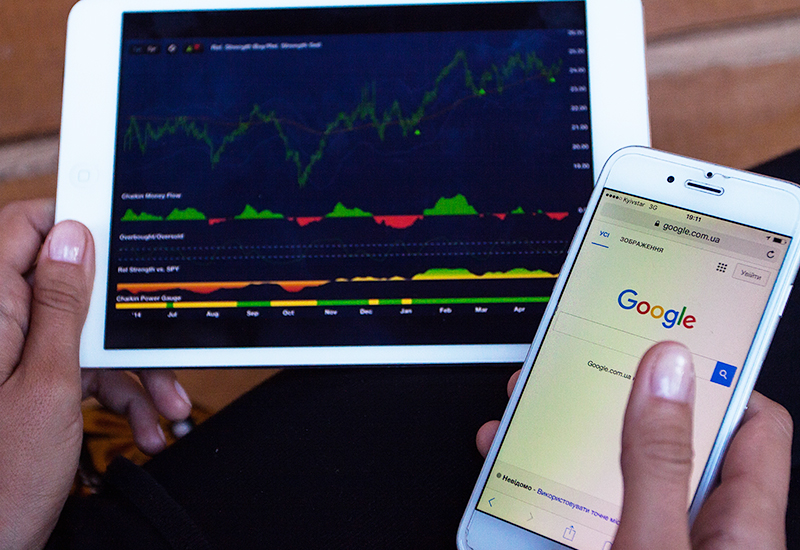Content has immense power as far as engagement is concerned. With compelling content, the target readers stay hooked on the site for longer. They read through the entire article and act upon the call to action. However, there is a strange contradiction that your Google Analytics ends up reporting. Yes, the search engine analytics reports this as a bounced page with 0-second session duration.
Here’s how:
1 – Bounce rate is when there is a ‘back’ button click, a browser window is closed, manual URL feeding, or a click to an external link.
So every single type of visit is classified as a bounce if the user doesn’t click to another page on the site (which is what usually happens when a reader reads a blog or article)
2 –Time on page is computed only when the entry and exit pages are different. If the reader reads through the article and exits from the same page, the time is calculated as zero seconds, even if he took (suppose) 3:25 minutes to read a content.
This is because it needs the initiation time of the 2nd page to compute time on page (which will not exist in case of single-page sessions)
Why is this important?
Google Analytics is the Holy Grail for digital marketers all over the world. Their success and performance is determined by the numbers thrown up by the GA site. The GA site tracks awareness, which leads to engagement, which in turn, leads to conversion. However, the fact remains that its in-built ranking signal determiners itself cannot be taken at face value every single time. As smart digital marketers, we need to know this limitation about Google Analytics. Otherwise, we would end up making terrible strategy decisions.
How to overcome this limitation?
1 – To rectify the Bounce Rate metric
It is easy to update the Universal GA parameters with the below line of code
setTimeout(“ga(‘send’, ‘event’, ‘nobounce’,’45_sec’)”,40000);
So for your content, an engaged user will be anyone who is on the page for more than 45 seconds. Some bugger organisations may set the benchmark higher and use 60 second or more to classify a page as a non-bounced visit.
2 – To rectify time-on-page metric
Using Google Tag Manager, we can set up a trigger to improve the reporting on this particular metric. The trigger will be the timer type. Here set the interval as either 15000 (15 seconds) or 30000 (30 seconds). Then by using the code below, you can set the trigger to go off on every page of the site.
Page URL
Matches RegEx
.*
Then create a ‘timing event’ tag by populating the fields – ‘Category’, ‘Action’, and ‘Label’. Lastly, select the trigger created some moments back and publish the changes.
You need not be troubled in case you see a high occurrence of bounce rate and zero time on page reporting. With these tips, you can easily tweak the setup of Google Analytics to reflect the true state of engagement on your website. This is done by factoring in single-page visit session too for your organic search performance.