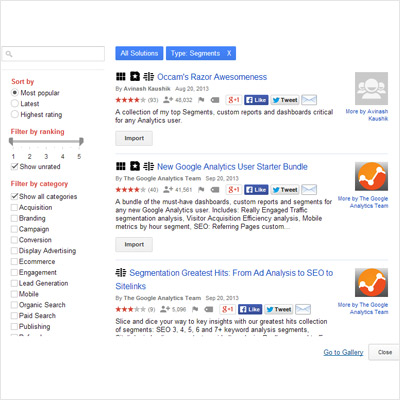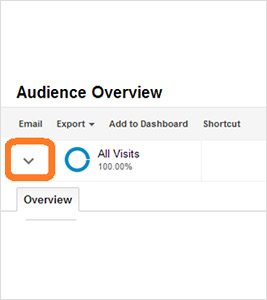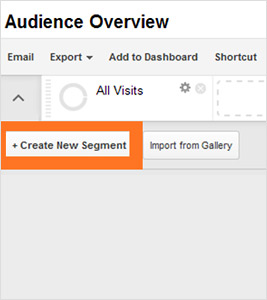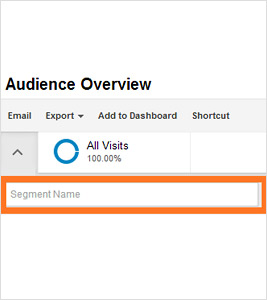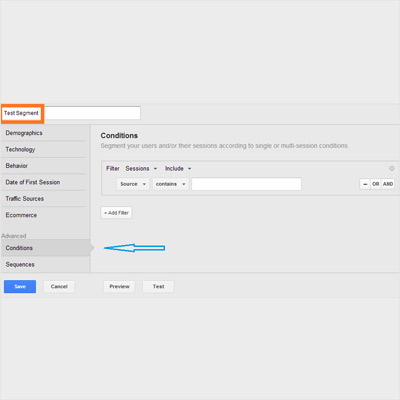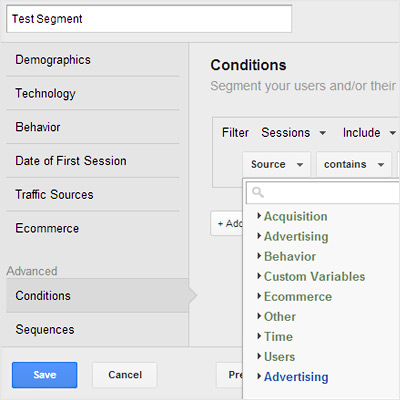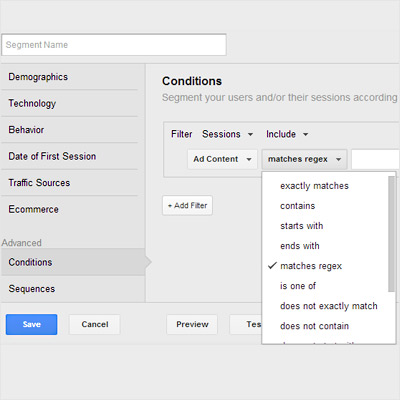Advanced Segments in Google Analytics become essential tools if you wish to gain deep insights into visitor behavior. With Advanced Segments, you can go way beyond what is available by default from GA.
Benefits of Advanced Segments
Here are a few questions that Advanced Segments will help answer:
- How the website visitors are geographically distributed over time?
- How many visitors use mobile devices to visit the website?
- What are the demographic characteristics of website visitors?
Of course, you will get answers to many more questions too, depending on how you use Advanced Segments.
So what should Advanced Segments for Google Analytics be used for? Well, here are a few suggested segments that you should definitely use:
- Segmentation by Referrer/Traffic Source
- Segmentation by Visitor Type
- Segmentation by Visitor Action
- Segmentation by Value
Of course, these are only a few of the suggested segments — there are many more depending on your unique requirements.
How to Use Advanced Segments
Let us see how to create and then turn on an advanced segment.
- With the Reporting tab highlighted on the Google Analytics web page, click on the down arrow as shown in Pic 1.
- From the resulting drop down menu, click on the “+ Create New Segment” button as shown in Pic 2.
- Give a name to your segment by typing it into the “Segment Name” box as shown in Pic 3.
- We have named this segment “Test Segment”. You have to decide the metrics on which you want to segment the traffic. For example, you can segment by the conditions of a visit. To do this, click on the Conditions button as shown in Pic 4.
- You can make the appropriate choices in the Source and contains drop down menus as shown in Pic 5 and Pic 6 respectively.
After you have set the appropriate values, you can click on the Save button to save the segment.
When you click on the down arrow again as shown in Pic 1, you will see a list of all the advanced segments. From this list, you can select the segment or segments you want to turn on. Then click on the Apply button.
Import from Gallery
At times, it may so happen that you might not be ready to create your own custom advanced segment in which case you have the option to import a segment using the Import from Gallery button as shown in Pic 7.
Upon clicking the Import from Gallery button, you get all the ready-to-use segments displayed to you as shown in Pic 8 from which you can choose the segment you wish to use.
Conclusion
The ways in which Advanced Segments can be harnessed to gather more information about your website traffic are virtually limitless. For example, you can learn about how much traffic you are getting from social media networks and search engines using custom advanced segments. You can also acquire demographic data about website visitors to the different pages on your website.
Let us just say that the more you use Advanced Segments, the more stuff you will learn about segments as well as about your website traffic.
Previous Post: Must know mobile advertising trends